Google Drive: Your Files, Anywhere, Anytime
Imagine having all your files at your fingertips, anytime, anywhere—without the chaos of USB drives or email attachments. Google Drive makes this a reality, and it’s revolutionizing how we work. With over 2 billion active users worldwide, it’s clear this isn’t just another cloud storage tool—it’s a powerhouse for collaboration and productivity.
I’ve lost count of the times Google Drive saved me from last-minute disasters. Need to share a large presentation with a client? Done. Collaborate on a project with a remote team? Easy. Whether you’re storing critical documents or co-editing a live spreadsheet, Google Drive’s seamless integration with tools like Google Docs, Sheets, and Slides makes it indispensable.
But here’s the kicker: most professionals barely scratch the surface of its potential. From granular file-sharing permissions to real-time collaboration, mastering Google Drive can save hours—and headaches. Ready to unlock its full power? Let’s dive in.
Why Google Drive Dominates Cloud Storage
More Than Just Storage – A Productivity Powerhouse
Google Drive isn't just a digital filing cabinet. It's a complete ecosystem that syncs across all your devices, integrates with your favorite apps, and even lets you edit Microsoft Office files without conversion headaches.
Core Features
- 15GB free storage (shared with Gmail/Photos)
- Real-time collaboration on documents
- 100+ file type support
- Offline access capability
Seamless Integrations
- Google Workspace (Docs, Sheets, Slides)
- Third-party apps like Slack & Adobe
- Microsoft Office file compatibility
- Mobile apps for iOS & Android
Who Uses Google Drive? (Hint: Everyone)
From students to Fortune 500 companies, here's why it's universally loved:
- Students: Collaborate on group projects without emailing versions back and forth
- Remote Teams: Edit documents simultaneously across time zones
- Creative Pros: Share large design files without WeTransfer hassles
- Businesses: Secure document management with admin controls
"Teams using Google Drive report 30% less time spent on document version control"
- 2024 Productivity Tools Report
The magic happens when you combine storage with Google's collaboration tools. Need to edit a contract during your commute? The mobile app has you covered. Working on a spreadsheet with 10 colleagues? Watch changes appear live as they type.
Key Features of Google Drive
Storage and Accessibility
📊 Storage Capacity
Google Drive offers 15GB of free storage (shared with Gmail and Google Photos). Need more? Upgrade to Google One for affordable plans up to 2TB—perfect for teams or media-heavy projects.
🌍 Accessibility
Access files from any device—whether you're on a laptop in Tokyo or a tablet in New York. All you need is an internet connection. Offline mode? Yes, that too (just enable it in settings).
File Uploading and Organization
⬆️ Uploading Files
Drag-and-drop files directly into your browser or use the Google Drive app to sync folders automatically. Supports 100+ file types, including PDFs, videos, and even AutoCAD designs.
🗂 Organization
Create folders, color-code them, and use starred files for quick access. Pro tip: Search with keywords like "type:spreadsheet modified:last week" to find files instantly.
File Sharing and Collaboration
🤝 Sharing Files and Folders
Right-click any file to share with specific people or generate a link. Set permissions as Viewer, Commenter, or Editor—ideal for client feedback or team projects.
👥 Real-Time Collaboration
Work simultaneously on Docs, Sheets, or Slides with teammates. See live edits, chat via comments (@mention colleagues!), and track version history to undo changes.
Mastering the Google Drive Interface
Google Drive's clean layout hides powerful features. Here's your guided tour to navigate like a pro:

Pro Tip: Right-click any file for quick actions
Home Page
Your launchpad showing recent files, priority suggestions, and quick access to starred items. The algorithm learns your work patterns to surface relevant documents.
Navigation Pane
- My Drive: Your digital filing cabinet (create unlimited nested folders)
- Shared with Me: Files from others (filter by owner or project)
- Recent: Auto-generated timeline of your last 30 days' activity
- Starred: Your VIP files (pin up to 25 for instant access)
- Trash: 30-day recovery window before permanent deletion
File Display Area
Customize with file previews (grid) or detailed metadata (list). Sort by name, modified date, or file size.
Action Tools
Right-click magic: Context menus offer share, download, rename, and more on any file/folder.
Power User Shortcuts
- Shift + S = Star a file
- / = Jump to search
- Drag files onto the Google Drive logo to upload
- Type
type:document modified:todayin search for advanced filters
Home Page
Your command center showing recent files, quick access suggestions, and priority notifications.
Navigation Pane
- My Drive: Your core storage (create nested folders)
- Shared with Me: External files (filter by owner)
- Recent/Starred: Pin important files for 1-click access
- Trash: 30-day recovery window
Power Tools
- Search Bar: Find files by owner, type, or date modified
- + New Button: Create Docs/Sheets or upload folders
- Storage Meter: Track usage at a glance
| Icon | Section | Pro Tip |
|---|---|---|
| My Drive | Color-code folders for visual organization | |
| Shared with Me | Click "Add to My Drive" to take ownership | |
| Starred | Use for weekly report templates |
Hidden Gems Most Users Miss
- Keyboard Shortcuts: Press Shift + S to star a selected file
- Priority Workspace: Pin your top 3 projects for instant access
- Activity Dashboard: See who viewed your shared files and when
Sharing Files Like a Pro
Google Drive's sharing features eliminate email attachments forever. Here's how to share securely and efficiently:
The 3-Step Sharing Process
Right-Click to Share
Locate your file and either:
- Right-click > Share
- Or select the file and click the icon in the toolbar
Choose Your Sharing Method
Email Sharing
- Enter recipient emails
- Add a personal message
- Set permissions before sending
Link Sharing
- Click "Copy link"
- Paste in Slack/Teams/etc.
- Change link permissions anytime
Set Permissions (Critical!)
⚠️ Warning: Avoid "Editor" for sensitive documents - use "Commenter" instead.
Real-World Sharing Scenarios
Client Feedback
Share as Commenter + set expiration date. Clients can suggest changes without altering original.
Team Project
Share folder as Editor with your team. Use version history to track changes.
Public Resource
Create Anyone with link as Viewer. Ideal for newsletters or templates.
🚀 Ready to Master Google Drive?
Don't just read about it—try it yourself! Upload your first file, share it with a colleague, and experience real-time collaboration.
Open Google Drive NowTest Your Knowledge
Take our 5-minute quiz to see how well you understand Google Drive's features.
Start Quiz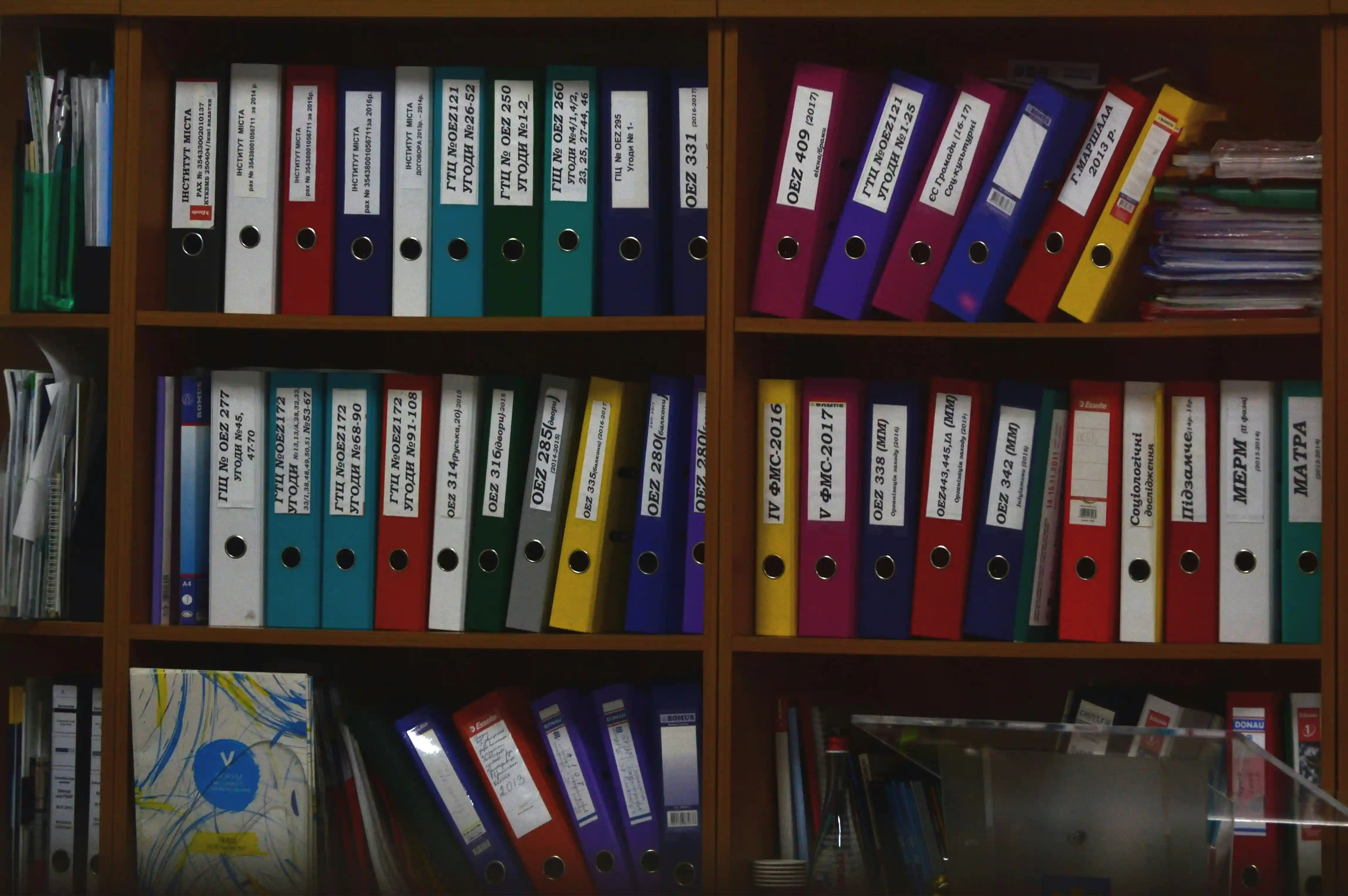
No comments yet. Be the first to share your thoughts!