Mastering Gmail: The Ultimate Guide to Boosting Productivity and Professionalism
Did you know that over 1.8 billion people use Gmail worldwide? That’s right—Gmail isn’t just an email service; it’s a global communication powerhouse. Whether you’re managing a busy inbox, collaborating with teams, or simply trying to stay organized, Gmail offers tools that can transform the way you work. But here’s the catch: most people only scratch the surface of what Gmail can do.
In this guide, we’ll dive deep into Gmail’s features, from mastering its user interface to leveraging advanced email etiquette that will make your communication stand out. You’ll learn how to streamline your inbox, organize emails like a pro, and craft messages that get results. And trust me, by the end of this, you’ll wonder how you ever managed without these tips.
Let’s face it—email is the backbone of professional communication, and Gmail is the tool that makes it all possible. Ready to take your email game to the next level? Let’s get started.
What is Gmail?
Gmail is a free email service provided by Google. Launched on April 1, 2004, it has grown to become one of the most popular email services globally, with over 1.8 billion users worldwide. Gmail is accessible via web browsers and mobile apps for iOS and Android devices, making it a versatile tool for both personal and professional communication.
One of Gmail’s standout features is its ability to synchronize with various email clients, allowing users to manage their emails seamlessly across multiple platforms. Whether you’re sending a quick message, organizing your inbox, or collaborating with a team, Gmail offers a suite of tools designed to enhance productivity and streamline communication.
What is Email Used for Today?
Email remains one of the most widely used forms of communication in both personal and professional settings. Here are some of the primary uses of email today:
- Professional Communication: Email is the backbone of workplace communication, used for everything from internal memos to client correspondence.
- Personal Communication: People use email to stay in touch with friends and family, especially for longer or more formal messages.
- Marketing and Newsletters: Businesses use email to send promotional content, updates, and newsletters to their customers.
- Collaboration: Email is often used to share documents, coordinate projects, and communicate with team members.
- Notifications and Alerts: Many online services use email to send notifications, such as password resets, order confirmations, and security alerts.
- File Sharing: Email allows users to send attachments, making it a convenient way to share files like documents, images, and videos.
With its versatility and widespread adoption, email continues to play a critical role in how we communicate and collaborate in the digital age. Gmail, in particular, has become a go-to platform for managing these tasks efficiently.
Gmail User Interface
Gmail's user interface is designed for efficiency and ease of use. Here's a breakdown of its key components, as shown in the image below:

Gmail's user interface, showcasing the search bar, main menu, and email list panel.
- Search Bar: Located at the top, it allows you to search for emails using keywords, sender names, or other criteria.
- Main Menu: On the left, it provides quick access to sections like Inbox, Sent Mail, Drafts, and custom labels.
- Compose Button: Positioned above the Main Menu, this button lets you create new emails with ease.
- Email List Panel: The central area where your emails are listed. Click on any email to read it.
- Right-Side Panel: This area often includes add-ons like Google Calendar, Keep, or Tasks for multitasking.
Understanding these components will help you navigate Gmail more efficiently and make the most of its features.
Composing, Sending, and Receiving Emails
Composing an email in Gmail is straightforward. Click the "Compose" button, and a new window will open. Here's what you'll find, as shown in the image below:
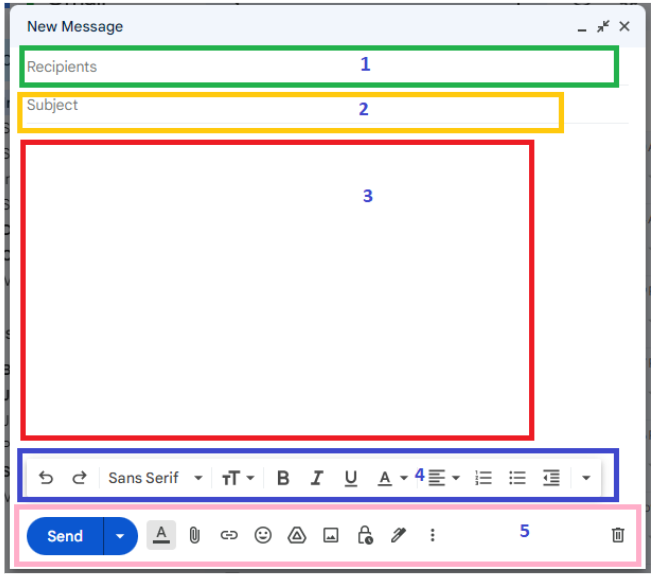
Gmail's compose window, showcasing recipient fields, subject line, email body, and formatting options.
-
Recipient Fields: Enter email addresses in the following fields:
- 'To': For primary recipients who are the main audience of the email.
- 'Cc' (Carbon Copy): For secondary recipients who should be informed but are not the main audience.
- 'Bcc' (Blind Carbon Copy): For recipients who should remain hidden from others in the email thread.
- Subject Line: Summarize the purpose of your email in a clear and concise manner. A well-crafted subject line helps recipients understand the email's importance at a glance.
- Email Body: This is where you type your message. Use the formatting toolbar to add links, lists, or other formatting options to make your email more readable and professional.
- Formatting Options: A toolbar for text formatting, adding links, lists, and more. This allows you to customize the appearance of your email for better clarity and impact.
- Attachment and Send Buttons: Attach files (like documents or images) and send your email with a single click. Always double-check attachments before sending to ensure the correct files are included.
Receiving emails is automatic—new messages appear in your Inbox, and you can open them to read or reply. Gmail also groups replies with their original message, creating a single conversation or thread for each topic. This makes it easy to track the progression of discussions and maintain context.
Email Etiquette
Email etiquette is crucial for professional communication. Following these guidelines will help you craft clear, respectful, and effective emails that leave a positive impression. Here are the key principles of email etiquette:
-
Clear and Relevant Subject Line:
- The subject line should accurately reflect the content of the email.
- Example: "Subject: Quarterly Sales Report 2024 Q1 - Final Version"
-
Start with a Proper Greeting:
- Use a polite salutation like "Dear" or "Hello," followed by the recipient's name.
- Example: "Dear Mr. Smith," or "Hello Team,"
-
Introduce Yourself When Necessary:
- If the recipient doesn’t know you well, briefly state who you are and why you’re contacting them.
- Example: "My name is Jane Doe, the new Marketing Coordinator. I’m reaching out to discuss the upcoming product launch."
-
Be Concise and Professional:
- Keep your message brief and to the point. Avoid unnecessary details.
- Example: "I would like to schedule a brief meeting next week to finalize the project timeline. Please let me know your availability."
-
Use Standard Spelling, Punctuation, and Grammar:
- Avoid text speak, excessive punctuation, and all caps. Maintain professionalism.
-
Example: Incorrect: "plz review & send ur feedback asap!!!"
Correct: "Please review and send your feedback at your earliest convenience."
-
Proofread Before Sending:
- Always check for errors before hitting send. Typos can undermine your credibility.
-
Maintain a Professional Tone:
- Avoid sarcasm, humor, or personal remarks that could be misinterpreted.
- Example: "I understand your concerns about the project deadline and assure you we are doing our best to expedite the process."
-
Use Professional Fonts and Formatting:
- Stick to standard fonts (e.g., Arial, Times New Roman) and avoid excessive colors or styles.
-
Avoid Sensitive Topics:
- Refrain from discussing confidential or sensitive information in emails. Use secure channels instead.
-
Respect Privacy and Confidentiality:
- Do not share personal or sensitive information without consent.
-
Use "Reply All" Judiciously:
- Only use "Reply All" if your response is relevant to everyone in the thread.
-
Attach Files Wisely:
- Only attach necessary files, and mention them in the email body.
- Example: "Please find attached the agenda for tomorrow’s meeting. I’ve highlighted the key points we’ll discuss."
-
Be Culturally Aware:
- Be mindful of cultural differences in communication styles, especially in international emails.
-
Respond in a Timely Manner:
- Aim to reply within 24 to 48 hours, even if it’s just to acknowledge receipt.
-
Acknowledge Receipt:
- If you cannot respond immediately, acknowledge the email and indicate when you can reply.
- Example: "Thank you for your email. I’m currently out of the office but will provide a detailed response by the end of the week."
-
Polite Sign-Off:
- End with a courteous sign-off followed by your name.
- Example: "Kind regards," or "Best wishes," followed by your name.
-
Signature Block Management:
- Keep your signature block updated with relevant contact information and disclaimers.
-
Example:
Jane Doe Marketing Coordinator ABC Corporation Phone: 123-456-7890 Email: jane.doe@abccorp.com
-
Follow Up if Necessary:
- If no response is received within a reasonable timeframe, send a polite follow-up email.
- Example: "I wanted to follow up on my previous email regarding the project proposal. Have you had a chance to review it? Your feedback would be greatly appreciated."
Following these email etiquette principles will help you communicate effectively and maintain professionalism in all your email interactions.
Final Thoughts
Gmail is more than just an email service—it’s a powerful tool for communication, collaboration, and productivity. From its intuitive user interface to its advanced features like labels, filters, and email threads, Gmail helps users stay organized and efficient. By mastering Gmail’s features and following email etiquette best practices, you can elevate your communication skills and make a lasting impression in both personal and professional settings.
Whether you’re managing a busy inbox, collaborating with a team, or simply staying in touch with friends and family, Gmail offers the tools you need to succeed. Remember to keep your emails clear, concise, and professional, and always proofread before hitting send. With these tips, you’ll be well on your way to becoming a Gmail power user.
Ready to Take Your Skills to the Next Level?
If you found this guide helpful, why not explore more resources to boost your productivity and communication skills? Check out these related articles:
- Understanding IT – Build a solid foundation in Information Technology essentials.
- Specialist vs Generalist – 85% of companies now seek hybrid talent. Discover whether to specialize or generalize in your career, with actionable strategies to become a T-shaped professional and future-proof your skills.
- Prompt Engineering: Writing Effective AI Prompts – Master the skill of crafting precise AI prompts for better results.
- Understanding Brain Rot in the Digital Age – Break free from digital overload and regain focus.
- Effective Study Techniques for Better Learning – Discover research-backed strategies to boost learning retention.
- Byte Fun Run 2025 Results – Check out the results of this exciting tech and fitness event!
Test Your Knowledge
Think you’ve mastered Gmail? Take our Gmail Proficiency Quiz to test your skills and see how well you understand Gmail’s features and email etiquette.

No comments yet. Be the first to share your thoughts!